Advertisement
Turning images into stickers might sound like something you’d need fancy design software for, but Replicate makes the process a lot simpler than expected. Whether you're creating personal packs for fun or building assets for a messaging app, Replicate offers access to smart models that can do the heavy lifting—no complicated tools needed. The key is knowing what models to use, how to use them, and how to prepare your image so the final sticker looks clean and sharp.
Let's break it down step by step so you can start creating your sticker set in no time.
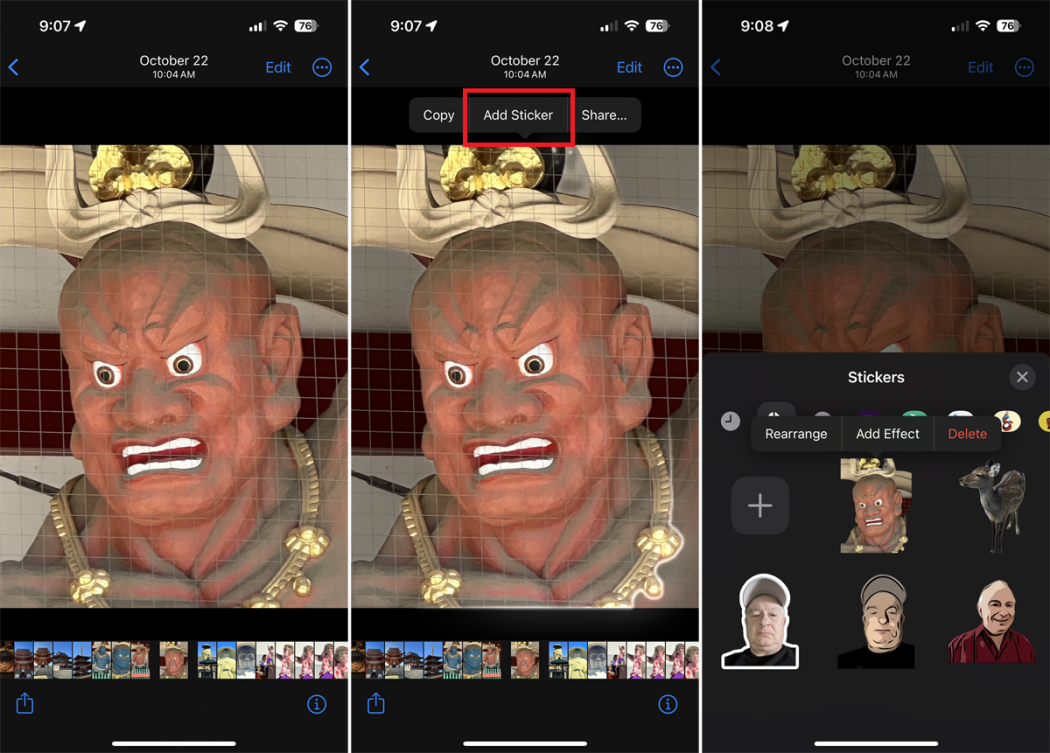
Replicate hosts a range of machine learning models that can process images in different ways—background removal, style transfer, object detection, image-to-image translation, and more. For stickers, the two most helpful types are:
Models like replicate/clip drop-background-removal or Xenova/remove-bg are designed to isolate the main subject in an image. These are especially useful because a clean, transparent background gives a sticker a "cutout" feel.
Once the background is removed, some users like to refine the image with models that clean up jagged edges or stylize the picture to look more like a sticker or illustration. Depending on the style you’re going for, you might look for something like a cartoon filter or vector-style model.
You can test different ones, but the background removal model is always the starting point.
Before running the image through a model, there are a few things you should check:
Lighting: Make sure the subject is well-lit. Shadows and low contrast can confuse the model.
Framing: Crop the image so the subject is centered and not too small. The model will do a better job if the item is clearly defined.
Clutter: Avoid busy backgrounds, especially if you plan to remove the background. A cleaner original image means less work after.
While Replicate can handle a variety of image types, uploading a crisp PNG or high-resolution JPEG generally gives better results.
Here’s how to actually run the model on Replicate:
Now that you have a clean cutout image, it's time to get it sticker-ready. Stickers generally work best in smaller formats—usually 512x512 pixels—and need a transparent background.
You can do this using a basic image editor or online tools like:
Here’s what you need to do:
Set the canvas size to 512x512 or 720x720 pixels. Maintain the aspect ratio to avoid stretching the image. If your subject doesn't fill the canvas, you can center it and leave the rest transparent.
Some messaging apps crop very tightly around the subject. Adding a little transparent padding around the image helps avoid weird cropping.
Make sure the final file format is PNG so the transparency is preserved.
Most stickers you see in apps like WhatsApp or Telegram have a white border or light drop shadow that gives them more pop. If you want that sticker-style effect:
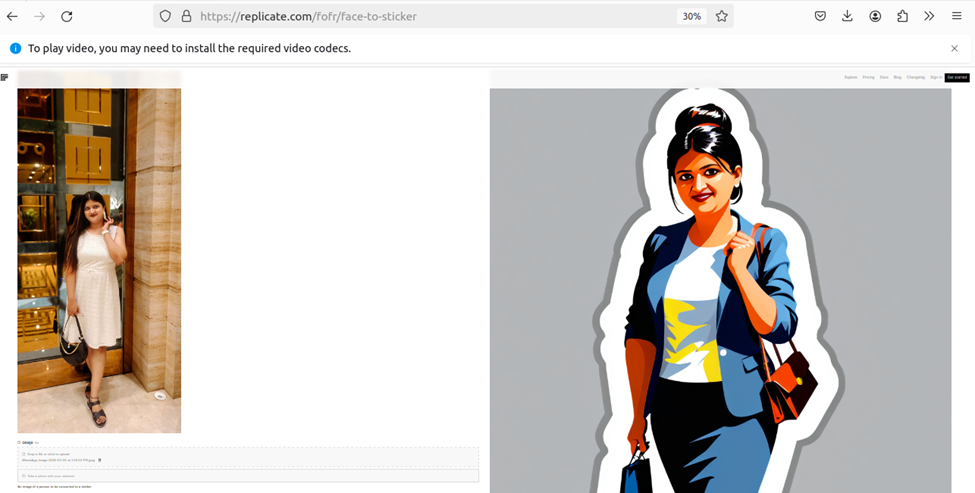
For a drop shadow, use a very subtle grey with low opacity. It should give a little lift without making the image look like a cutout on a billboard.
Once you’re happy with your sticker, it’s time to save it properly and start using it:
You can now import these into sticker-making apps like Sticker Maker, Sticker.ly, or Telegram's official bot (@Stickers) if you're planning to upload them there. Most apps will accept PNG files under 500KB with transparent backgrounds.
Replicate is a great shortcut for turning your favorite photos into clean, sharp stickers—without needing to learn Photoshop or use expensive software. The background removal models do a solid job, especially if you give them a good image to start with. Once you’ve got the hang of it, making custom sticker packs becomes pretty easy.
Just be sure to test your stickers on the actual platform you plan to use them on. Sometimes, small tweaks like adding padding or adjusting the size can make a big difference in how they look during a conversation. Keep experimenting, and you'll find the look that works best. Stay tuned for more!
Advertisement
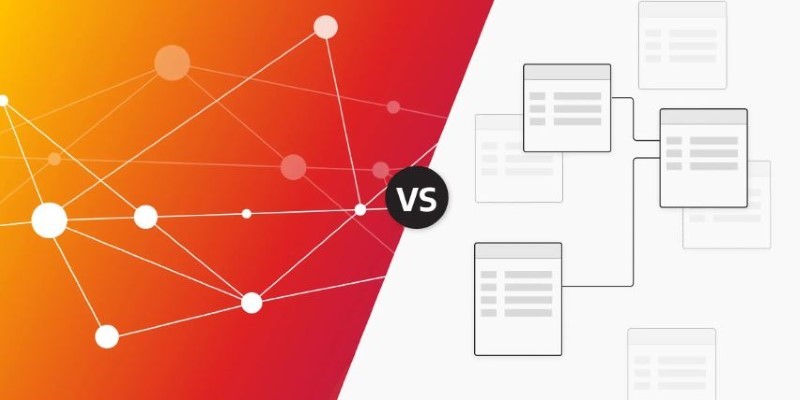
Understand the real differences in the relational database vs. graph database debate. Explore structure, speed, flexibility, and use cases with real-world context

Stay informed with the best AI news websites. Explore trusted platforms that offer real-time AI updates, research highlights, and expert insights without the noise

Oyster, a global hiring platform, takes a cautious approach to AI, prioritizing ethics, fairness, and human oversight
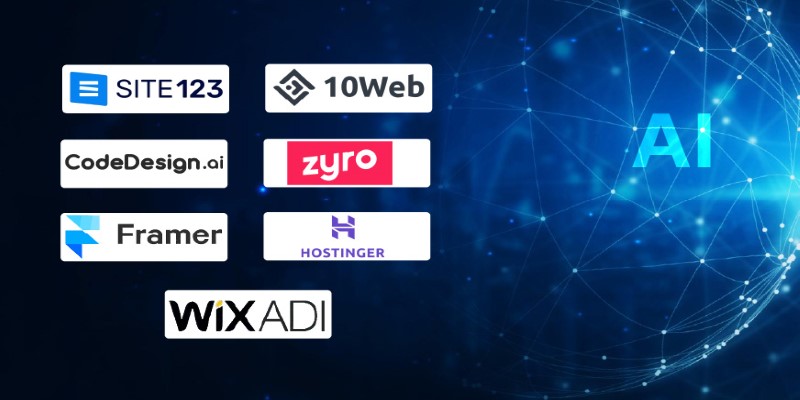
Looking to turn your images into stickers? See how Replicate's AI tools make background removal and editing simple for clean, custom results
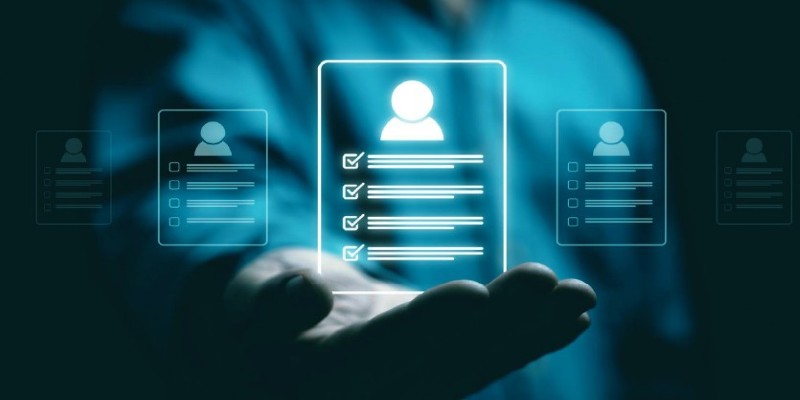
Looking for the best AI resume builders? Check out these 10 free tools that help you craft professional resumes that stand out and get noticed by employers
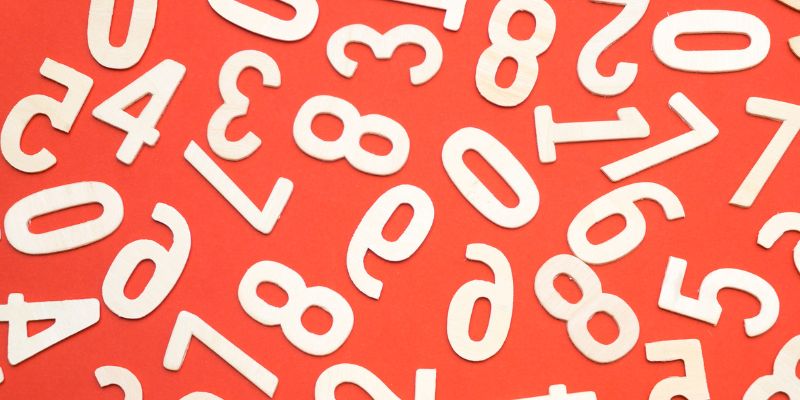
Learn about Inception Score (IS): how it evaluates GANs and generative AI quality via image diversity, clarity, and more.
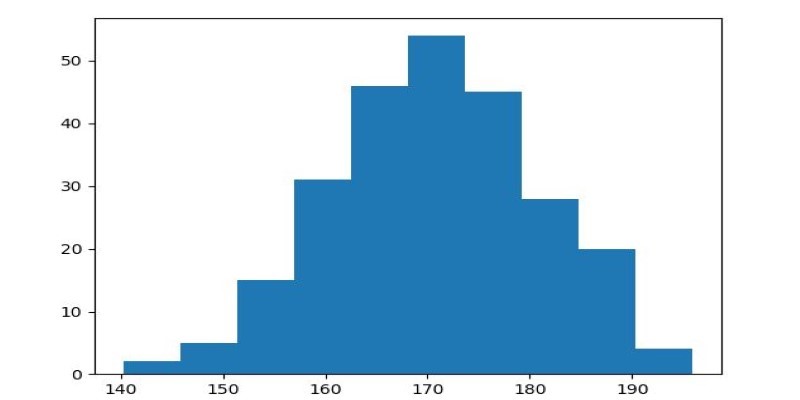
How to use Matplotlib.pyplot.hist() in Python to create clean, customizable histograms. This guide explains bins, styles, and tips for better Python histogram plots

Create user personas for ChatGPT to improve AI responses, boost engagement, and tailor content to your audience.

Learn how AI parameters impact model performance and how to optimize them for better accuracy, efficiency, and generalization

Anthropic faces a legal battle over AI-generated music, with fair use unlikely to shield the company from claims.

Compliance analytics ensures secure data storage, meets PII standards, reduces risks, and builds customer trust and confidence

SAS acquires a synthetic data generator to boost AI development, improving privacy, performance, and innovation across industries